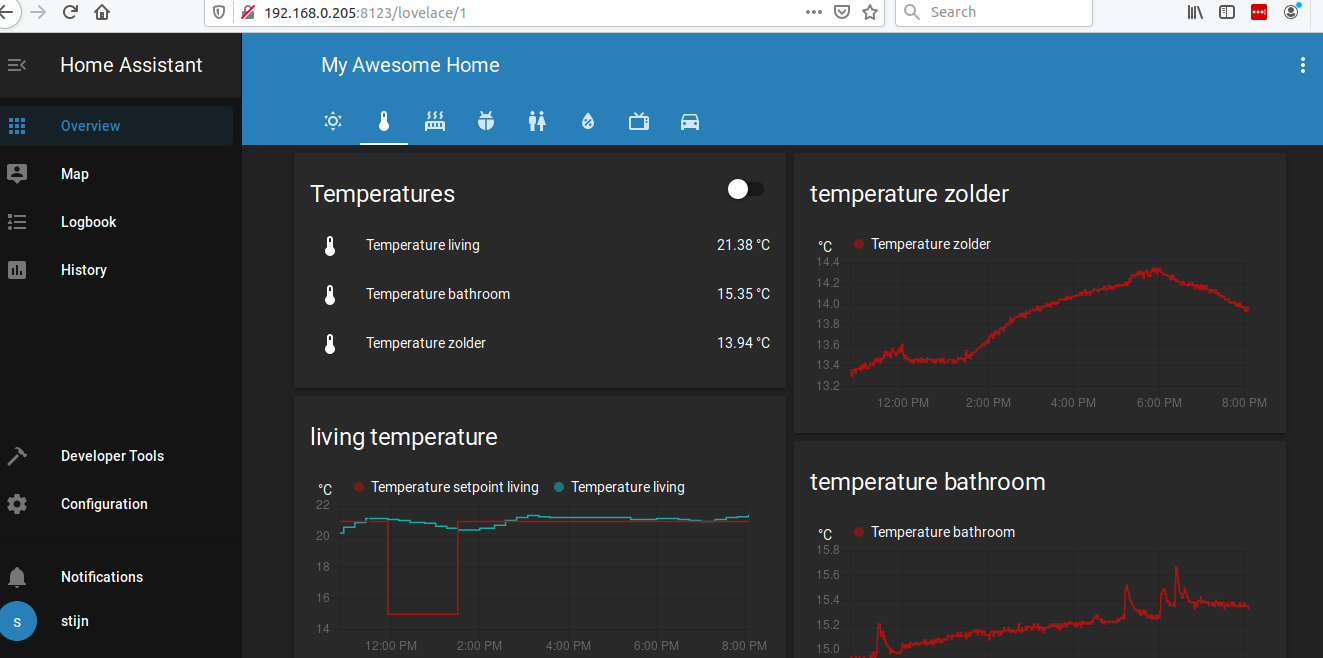Setup debian system
3 minute read
Intro
This page is to document the steps starting from a fresh linux install and setting up homeassistant, mqtt and ebusd.
It starts with a fresh install of a debian buster based OS. The guide works on crunchbangplusplus, installed on an (old) laptop with i386 processor; works on armbian running on a tinkerboard.
Quite some additional python and other packages are specific for my installation, they can be left out to suit your needs.
Remote access
To make life easy and not be close to your machine running home assistant:
- ssh into the remote machine
sudo apt-get install tmux- start tmux by typing tmux
- execute your commands in the started tmux session
- leave/detach the tmux session by typing Ctrl+b and then d
- If you connect again after being disconnected, type
tmux attach
Install home assistant
This one mainly follows the steps outlined on the home assistant website to install Home Assistant in a virtual environment.
First prepare the list of repositories in crunchbangplusplus:
add a line to your /etc/apt/sources.list: deb http://ftp.de.debian.org/debian buster main
sudo apt-get update
sudo apt-get upgrade -y
sudo apt-get install -y python3 python3-dev python3-venv python3-pip libffi-dev libssl-dev build-essential autoconf cargo libsqlite3-dev
sudo useradd -rm homeassistant -G dialout
cd /srv
sudo mkdir homeassistant
sudo chown homeassistant:homeassistant homeassistant
sudo -u homeassistant -H -s
cd /srv/homeassistant
python3 -m venv .
source bin/activate
python3 -m pip install wheel
Install the development version of home assistant (or the stable of course):
exit
sudo -u homeassistant -H -s
source /srv/homeassistant/bin/activate
pip3 install --pre --upgrade homeassistant
exit
Due to some specific installation issues with the 0.100 version, this one had to be installed manually: https://pypi.org/project/home-assistant-frontend/
additional python packages (your own judgement if you need them):
sudo apt-get -y install libfreetype6-dev pkg-config libjpeg-dev imagemagick mosquitto mosquitto-clients python3-scipy
sudo apt-get -y install liblapack-dev libblas-dev gfortran
sudo -u homeassistant -H -s
source /srv/homeassistant/bin/activate
pip3 install --upgrade setuptools
pip3 install ilock requests datetime sh pexpect numpy pytz matplotlib pillow pyunsplash scipy
exit
Setup mqtt
Setup a username and password (or not if you don’t want …)
sudo mosquitto_passwd -c /etc/mosquitto/.passwd your_username
This will prompt a line to enter your password.
Edit sudo nano /etc/mosquitto/conf.d/auth.conf
listener 1883
allow_anonymous false
password_file /etc/mosquitto/.passwd
Test by sending and listening to a message: mosquitto_pub -h localhost -t test -u "username" -P "password" -m "hello world".
Install ebusd
select the correct computer-architecture:
wget -O - https://raw.githubusercontent.com/john30/ebusd-debian/master/ebusd.gpg.key|sudo apt-key add -
dpkg --print-architecture
sudo wget -O /etc/apt/sources.list.d/ebusd.list https://raw.githubusercontent.com/john30/ebusd-debian/master/ebusd-i386-nomqtt.list
sudo apt-get update
sudo apt-get install ebusd
check status and let it start at boot
sudo systemctl status ebusd
sudo systemctl start ebusd
sudo systemctl stop ebusd
start at bootup:
sudo systemctl enable ebusd
Launch homeassistant
Launch home assistant:
sudo -u homeassistant -H -s
source /srv/homeassistant/bin/activate
hass
Check if any error messages pop up in the command window. If so, try to resolve them. Brows to http://ip_address:8123, to see if you can access. Setup an account.
Folder settings
Exit from the virtual environment to set some folder settings. I copy my yaml and python files through FileZilla, which requires to change the read/write settings. Maybe there are other solutions … .
sudo mkdir /home/homeassistant/.homeassistant/www
sudo chmod -R 777 /home/homeassistant/.homeassistant/
Copy files with Filezilla in the .homeassistant folder. Run again the chmod command on the directory and its subfolders
sudo chmod -R 777 /home/homeassistant/.homeassistant/
sudo chmod -R 777 /home/homeassistant/.homeassistant/python_scripts/
Static IP address
Let the laptop bootup with a fixed ip address:
run sudo nmtui, change the following in edit connection (to have a fixed address: 192.168.0.205)
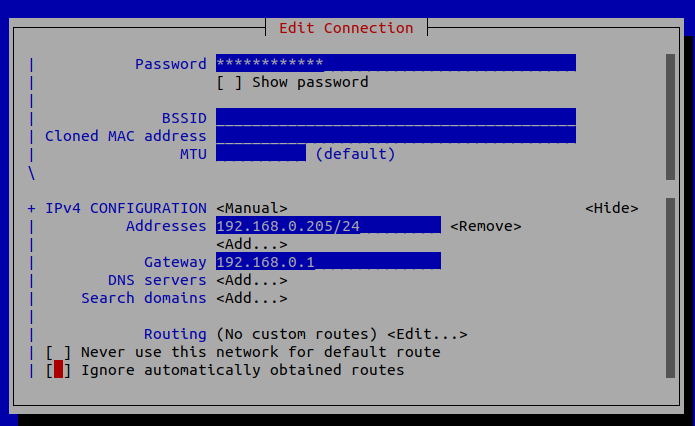
network settings
Afterwards go to Activate connection.
Most likely requires a reboot (and access to a display instead of ssh if things go wrong).
Result